Connecting Metabase to ClickHouse
Metabase is an easy-to-use, open source UI tool for asking questions about your data. Metabase is a Java application that can be run by simply downloading the JAR file and running it with java -jar metabase.jar. Metabase connects to ClickHouse using a JDBC driver that you download and put in the plugins folder:
Goal
In this guide you will ask some questions of your ClickHouse data with Metabase and visualize the answers. One of the answers will look like this:
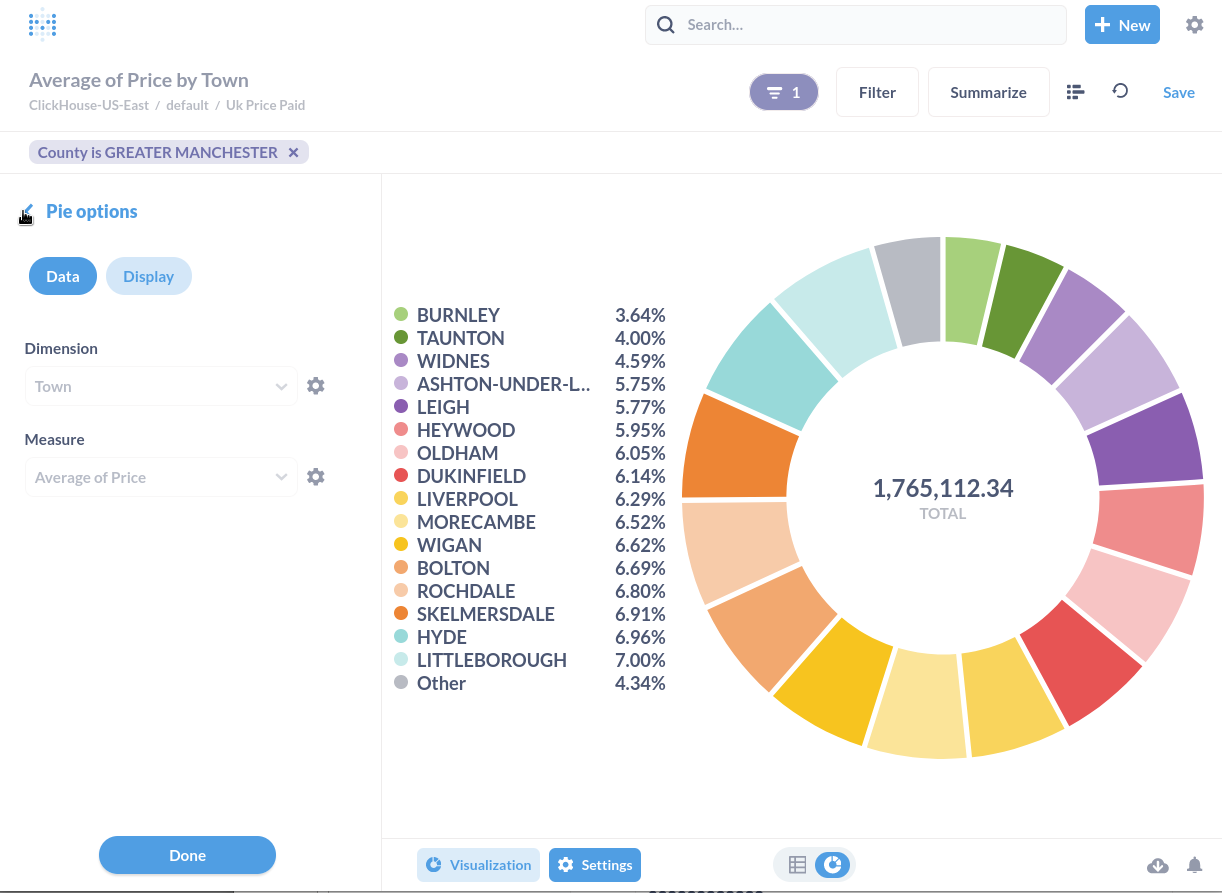
If you do not have a dataset to work with you can add one of the examples. This guide uses the UK Price Paid dataset, so you might choose that one. There are several others to look at in the same documentation category.
1. Gather your connection details
To connect to ClickHouse with HTTP(S) you need this information:
-
The HOST and PORT: typically, the port is 8443 when using TLS or 8123 when not using TLS.
-
The DATABASE NAME: out of the box, there is a database named
default, use the name of the database that you want to connect to. -
The USERNAME and PASSWORD: out of the box, the username is
default. Use the username appropriate for your use case.
The details for your ClickHouse Cloud service are available in the ClickHouse Cloud console. Select the service that you will connect to and click Connect:
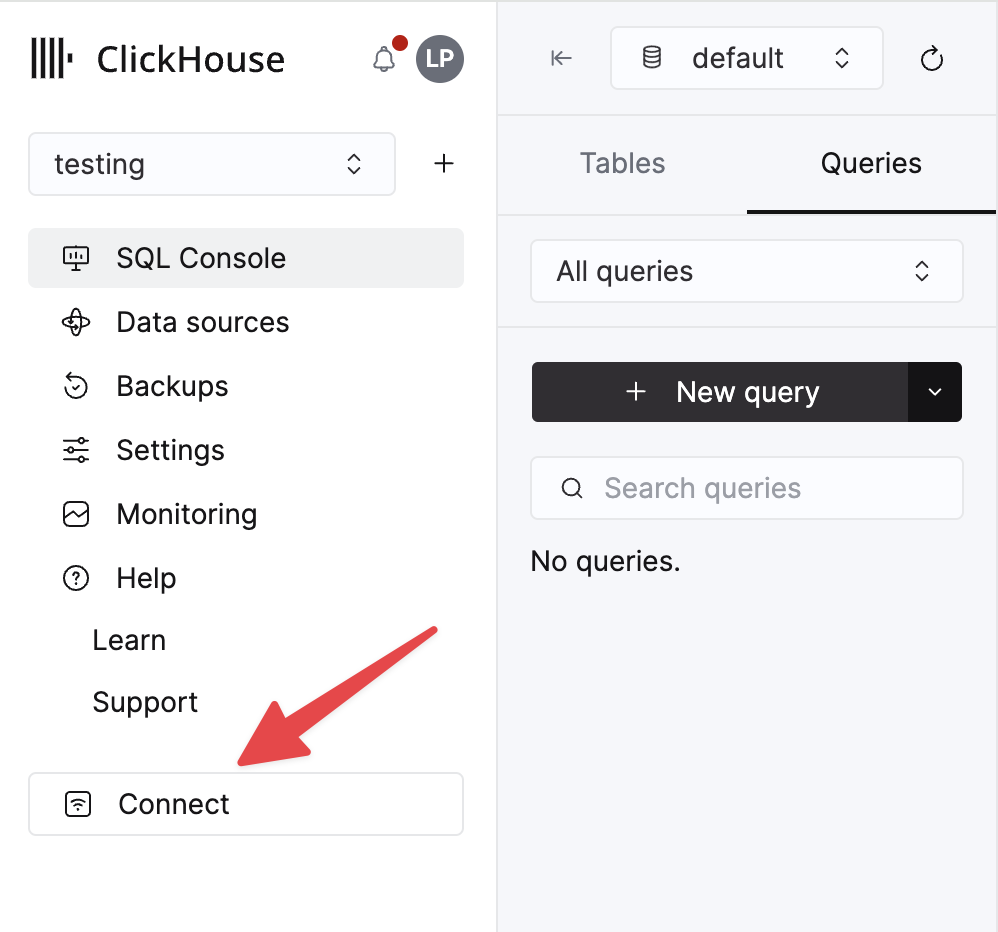
Choose HTTPS, and the details are available in an example curl command.
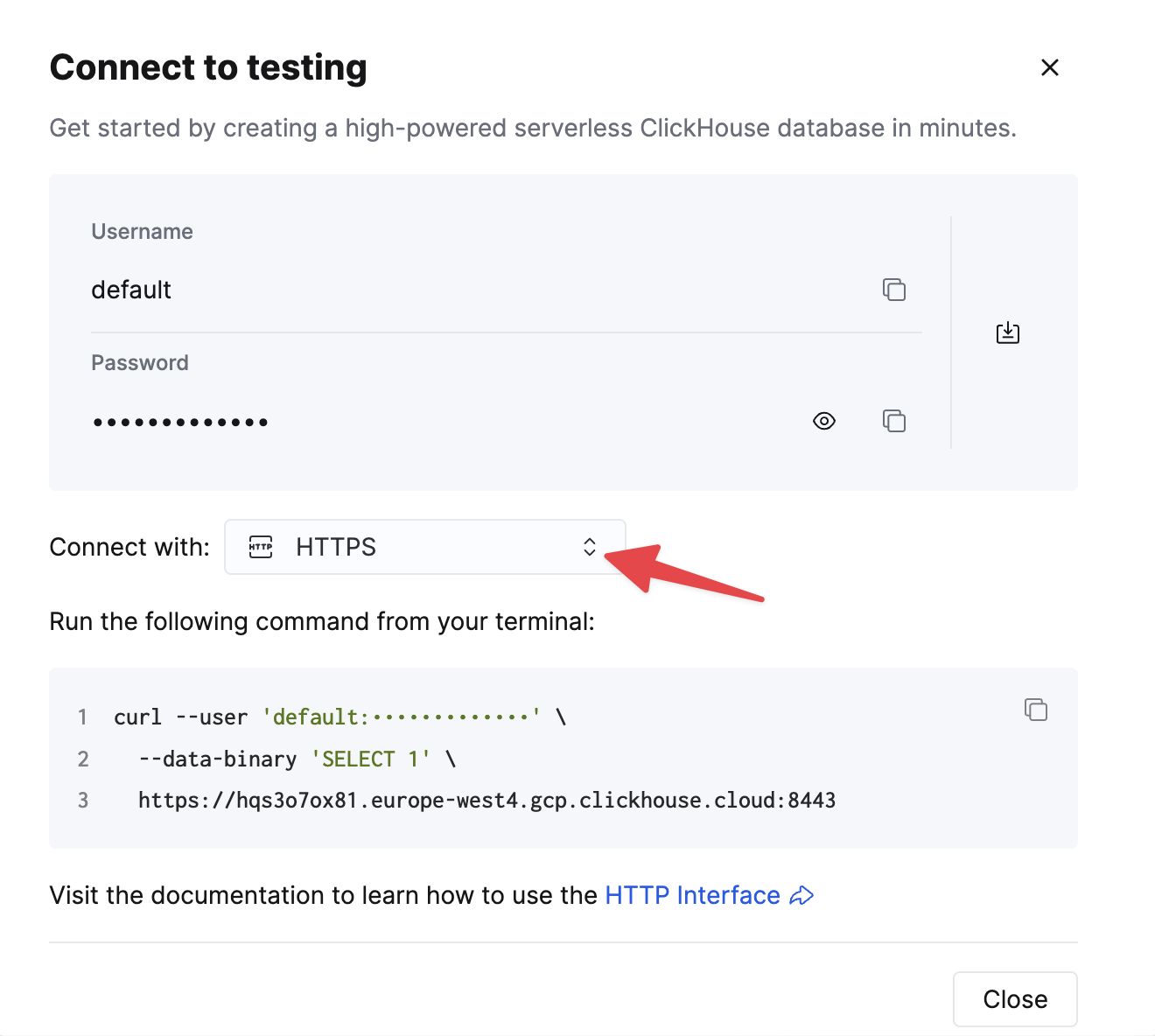
If you are using self-managed ClickHouse, the connection details are set by your ClickHouse administrator.
2. Download the ClickHouse plugin for Metabase
-
If you do not have a
pluginsfolder, create one as a subfolder of where you havemetabase.jarsaved. -
The plugin is a JAR file named
clickhouse.metabase-driver.jar. Download the latest version of the JAR file at https://github.com/clickhouse/metabase-clickhouse-driver/releases/latest -
Save
clickhouse.metabase-driver.jarin yourpluginsfolder. -
Start (or restart) Metabase so that the driver gets loaded properly.
-
Access Metabase at http://hostname:3000. On the initial startup, you will see a welcome screen and have to work your way through a list of questions. If prompted to select a database, select "I'll add my data later":
3. Connect Metabase to ClickHouse
-
Click on the gear icon in the top-right corner and select Admin Settings to visit your Metabase admin page.
-
Click on Add a database. Alternately, you can click on the Databases tab and select the Add database button.
-
If your driver installation worked, you will see ClickHouse in the dropdown menu for Database type:
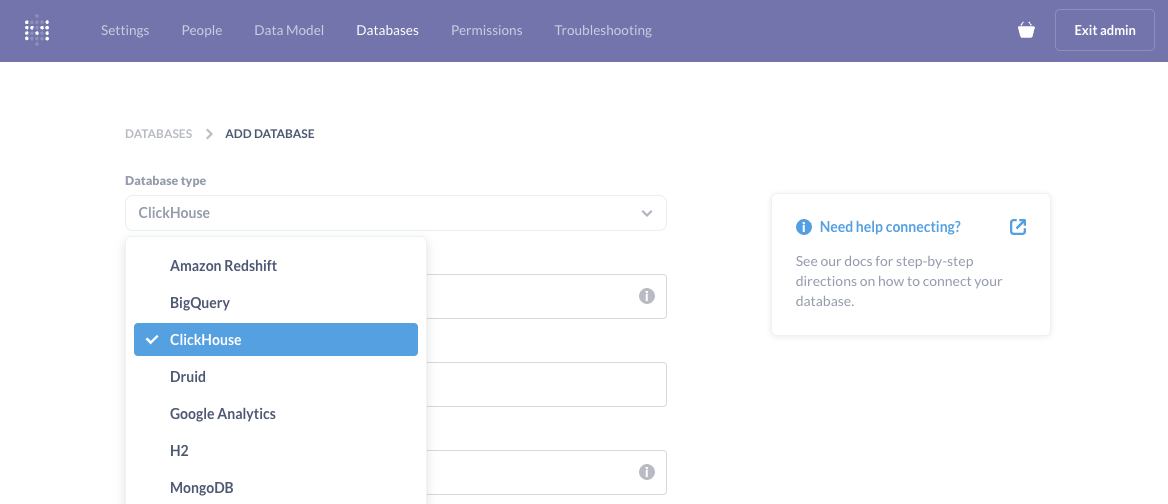
-
Give your database a Display name, which is a Metabase setting - so use any name you like.
-
Enter the connection details of your ClickHouse database. Enable a secure connection if your ClickHouse server is configured to use SSL. For example:
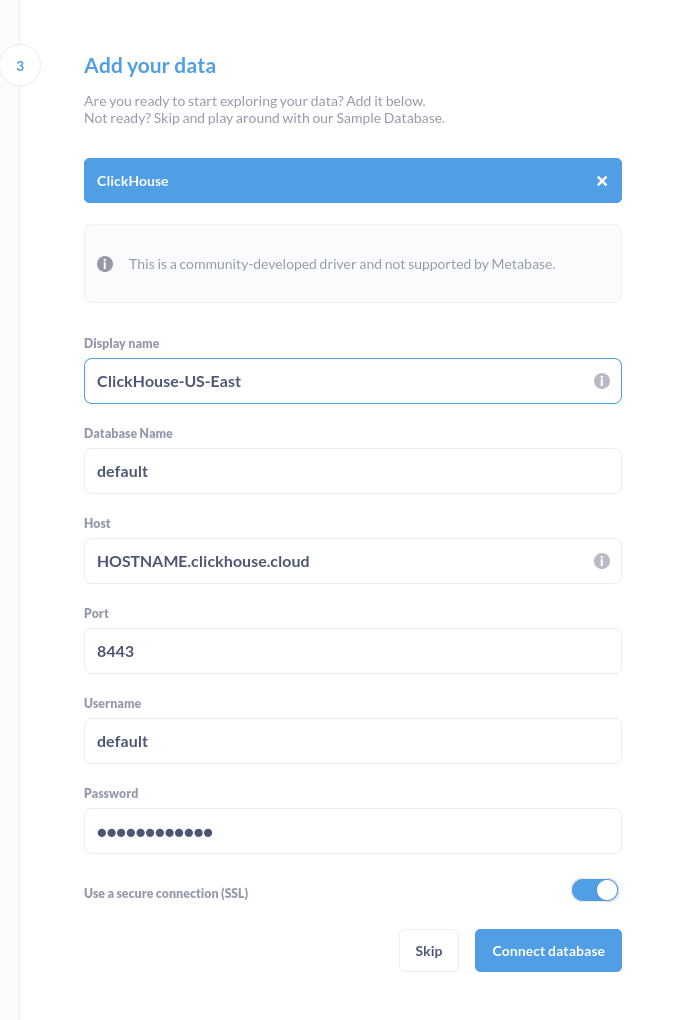
-
Click the Save button and Metabase will scan your database for tables.
4. Run a SQL query
-
Exit the Admin settings by clicking the Exit admin button in the top-right corner.
-
In the top-right corner, click the + New menu and notice you can ask questions, run SQL queries, and build a dashboard:
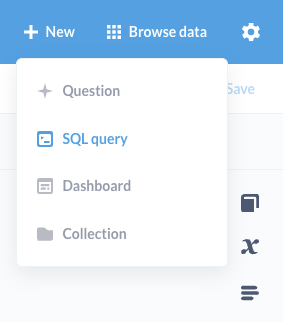
-
For example, here is a SQL query run on a table named
uk_price_paidthat returns the average price paid by year from 1995 to 2022: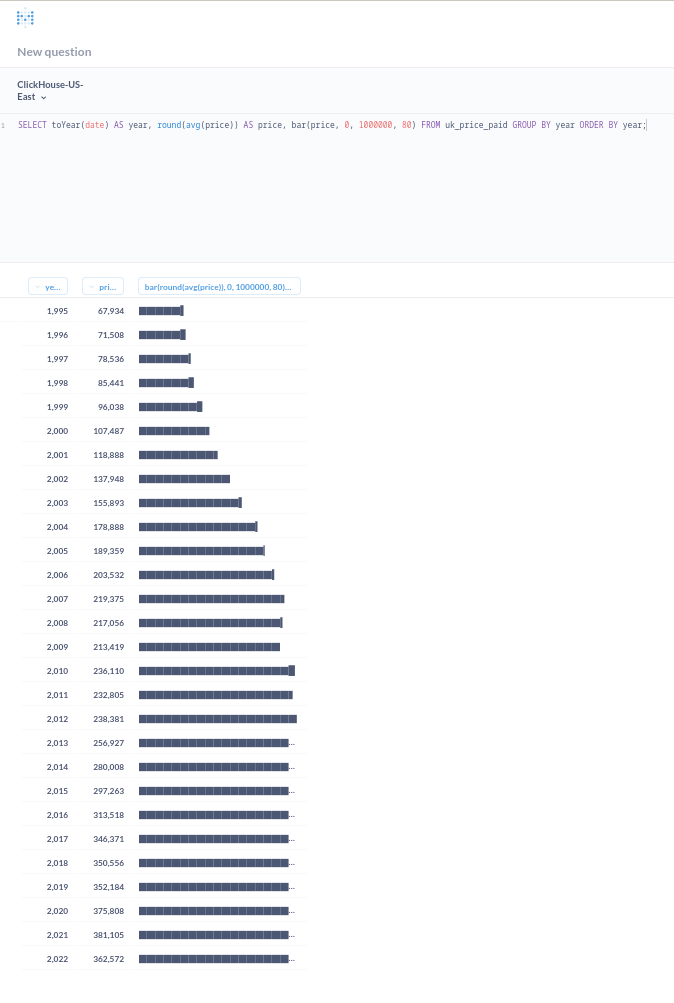
5. Ask a question
-
Click on + New and select Question. Notice you can build a question by starting with a database and table. For example, the following question is being asked of a table named
uk_price_paidin thedefaultdatabase. Here is a simple question that calculates the average price by town, within the county of Greater Manchester: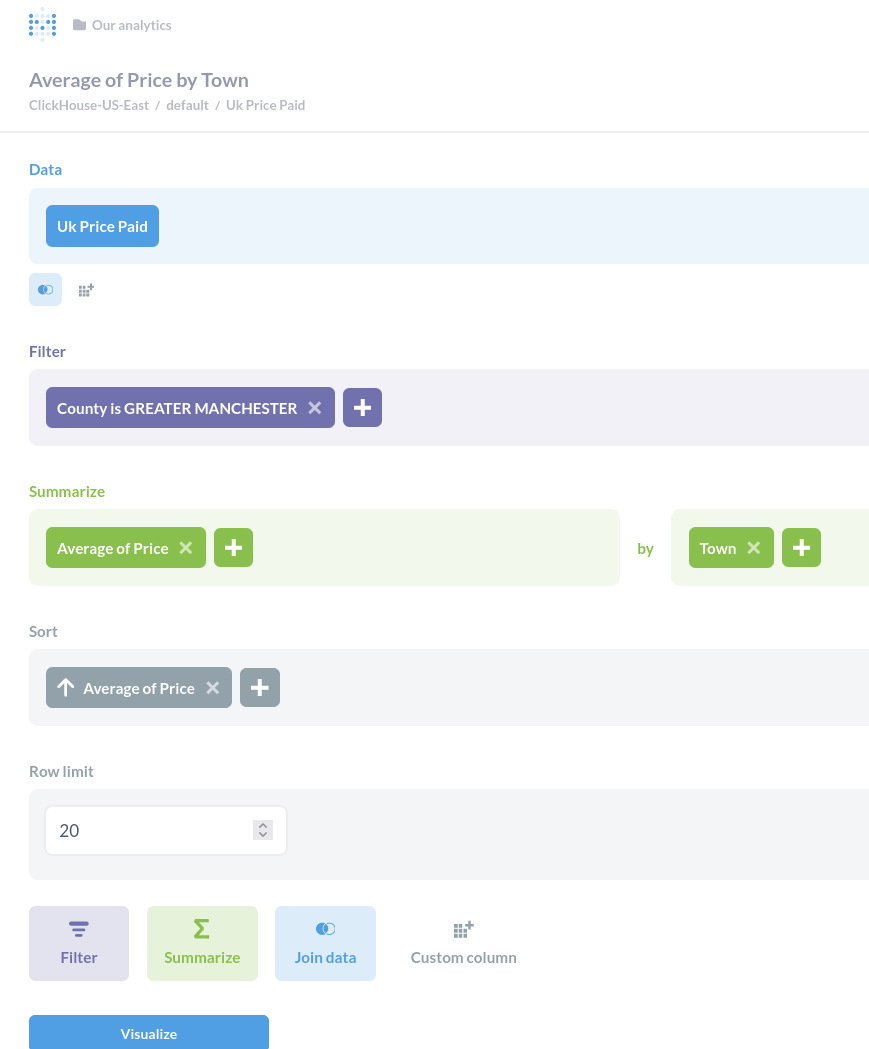
-
Click the Visualize button to see the results in a tabular view.
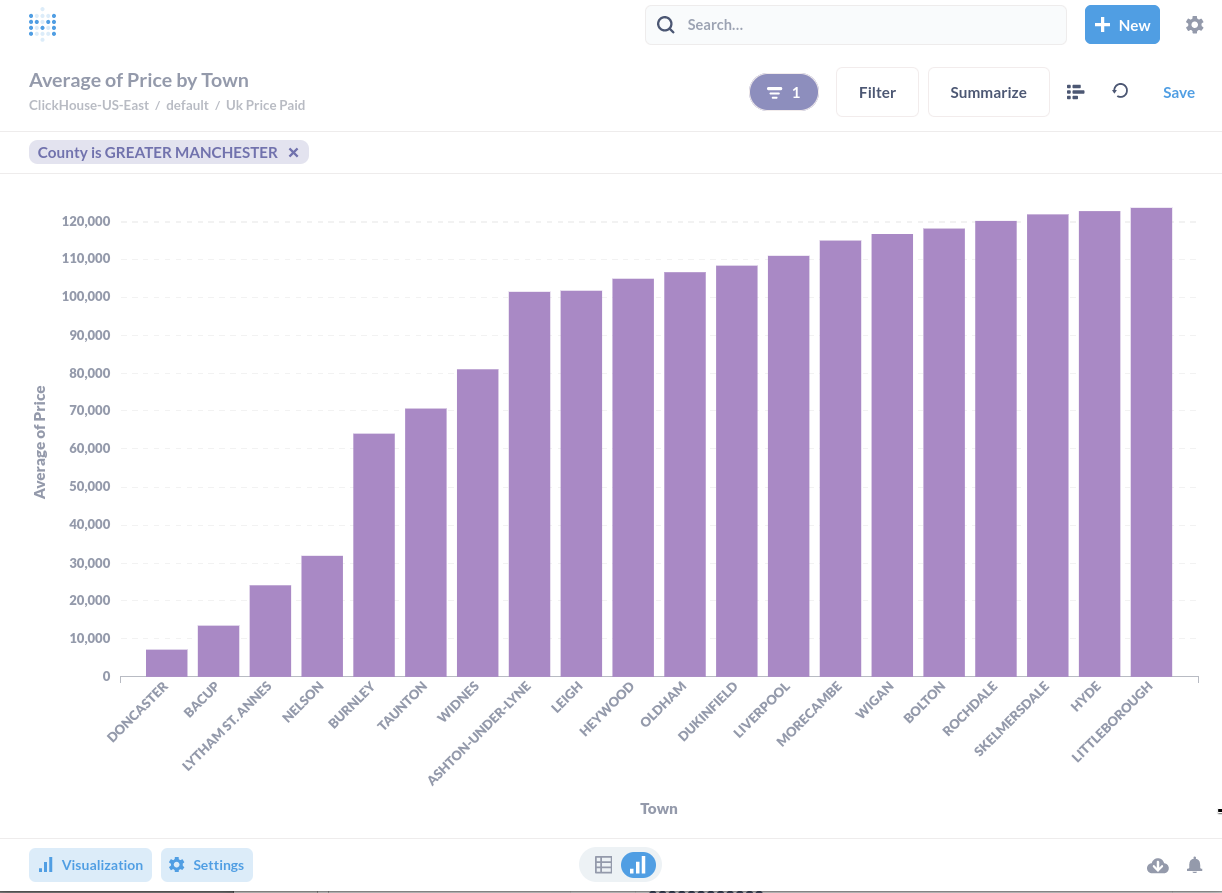
-
Below the results, click the Visualization button to change the visualization to a bar chart (or any of the other options available):
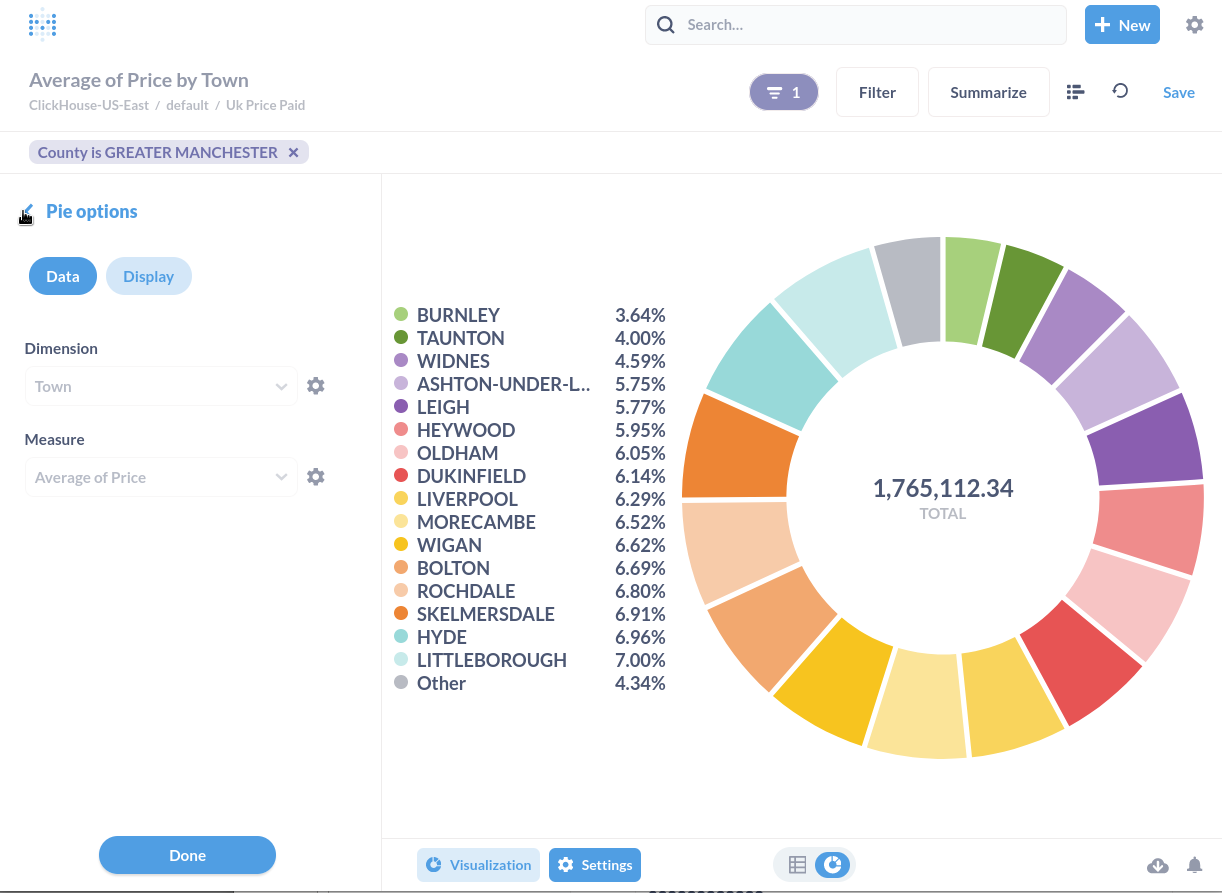
Learn more
Find more information about Metabase and how to build dashboards by visiting the Metabase documentation.

