Connect DBeaver to ClickHouse
DBeaver is available in multiple offerings. In this guide DBeaver Community is used. See the various offerings and capabilities here. DBeaver connects to ClickHouse using JDBC.
Please use DBeaver version 23.1.0 or above for improved support of Nullable columns in ClickHouse.
1. Gather your ClickHouse details
DBeaver uses JDBC over HTTP(S) to connect to ClickHouse; you need:
- endpoint
- port number
- username
- password
2. Download DBeaver
DBeaver is available at https://dbeaver.io/download/
3. Add a database
- Either use the Database > New Database Connection menu or the New Database Connection icon in the Database Navigator to bring up the Connect to a database dialog:
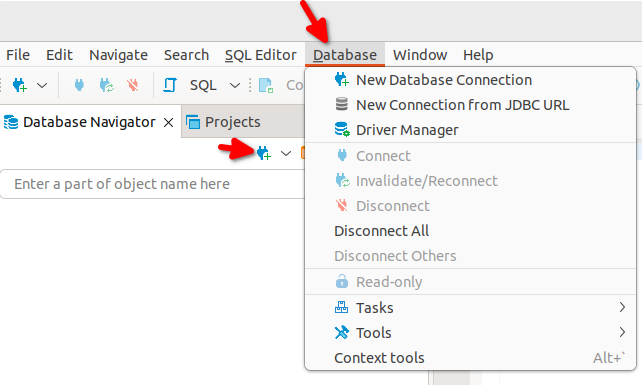
-
Select Analytical and then ClickHouse:
-
Build the JDBC URL. On the Main tab set the Host, Port, Username, Password, and Database:
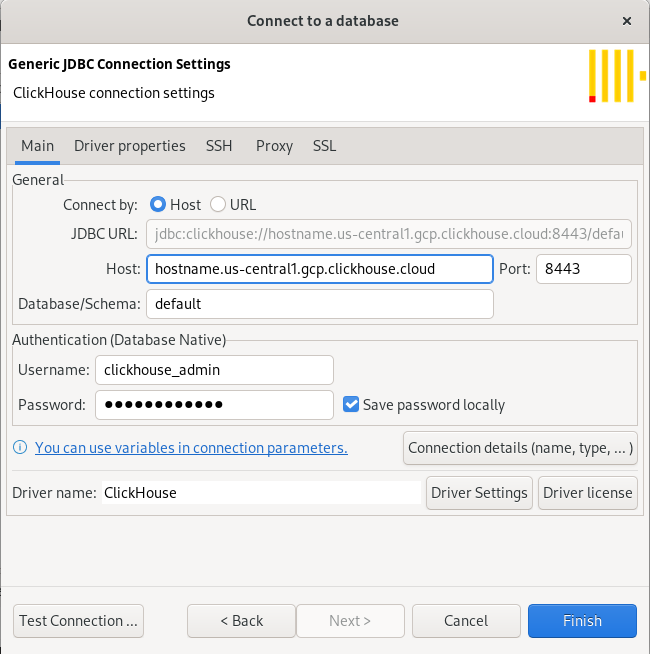
- By default the SSL > Use SSL property will be unset, if you are connecting to ClickHouse Cloud or a server that requires SSL on the HTTP port, then set SSL > Use SSL on:
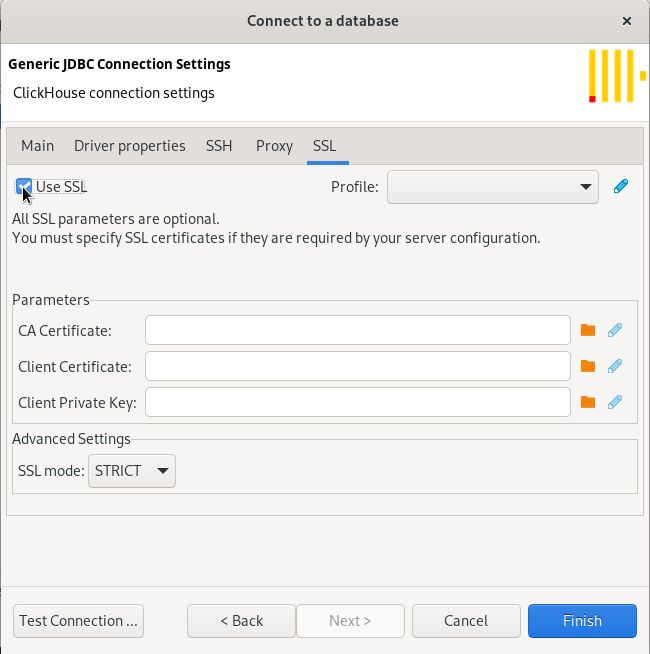
- Test the connection:
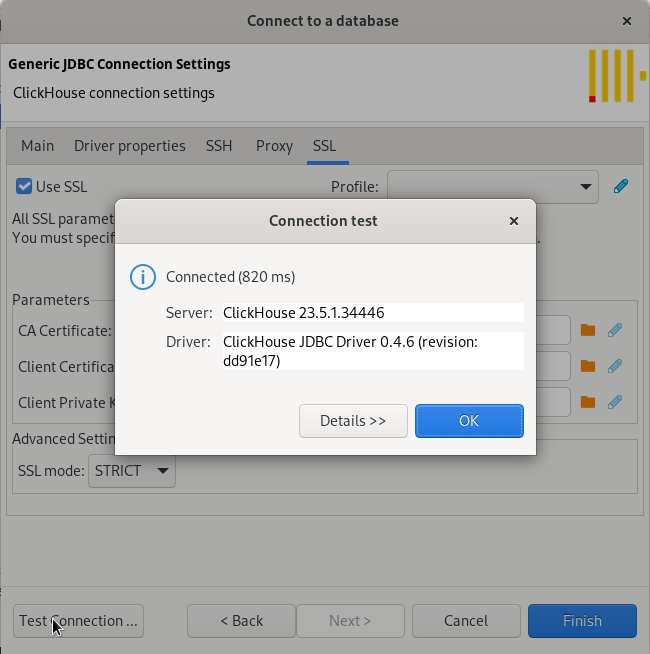
If DBeaver detects that you do not have the ClickHouse driver installed it will offer to download them for you:
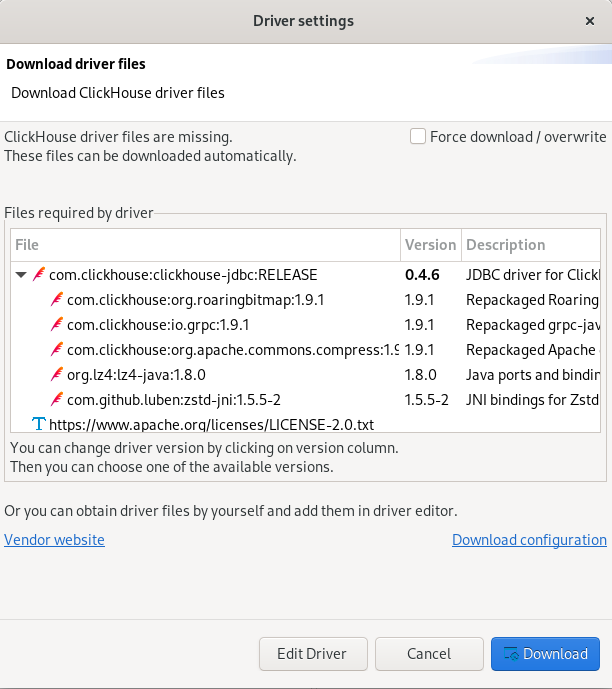
- After downloading the driver Test the connection again:
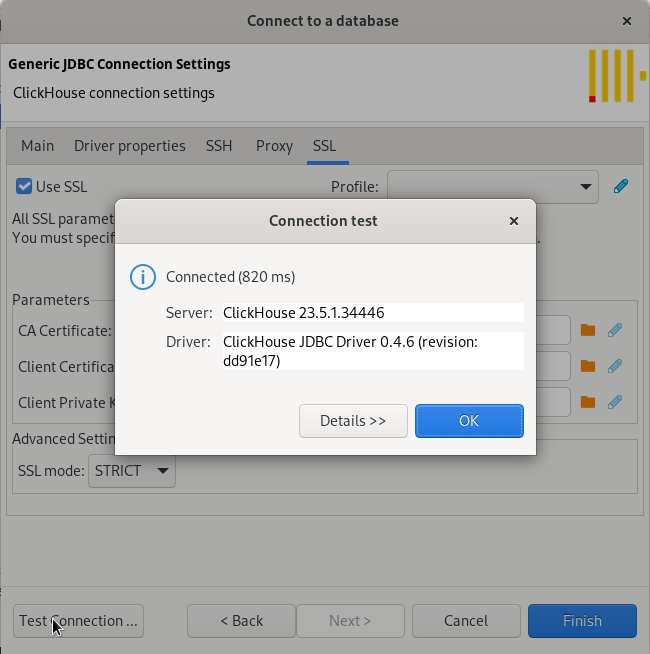
4. Query ClickHouse
Open a query editor and run a query.
- Right click on your connection and choose SQL Editor > Open SQL Script to open a query editor:
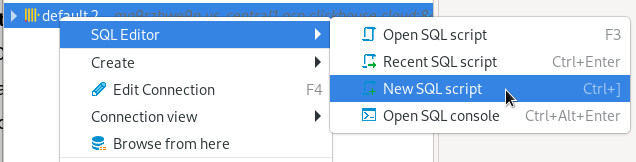
-
An example query against
system.query_log: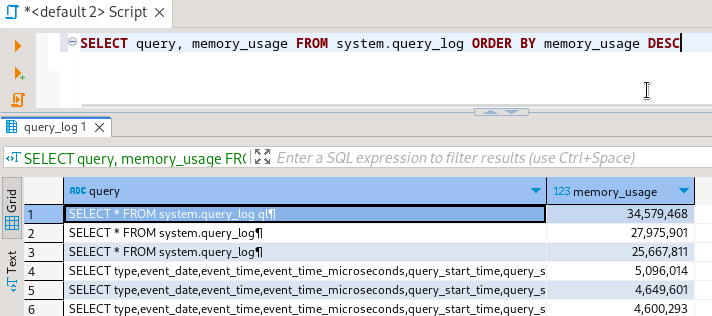
Next Steps
See the DBeaver wiki to learn about the capabilities of DBeaver, and the ClickHouse documentation to learn about the capabilities of ClickHouse.

