Crunchy Bridge Postgres Source Setup Guide
ClickPipes supports Postgres version 12 and later.
Enable Logical Replication
Crunchy Bridge comes with logical replication enabled by default. Ensure that the settings below are configured correctly. If not, adjust them accordingly.
SHOW wal_level; -- should be logical
SHOW max_wal_senders; -- should be 10
SHOW max_replication_slots; -- should be 10
Creating ClickPipes User and Granting permissions
Connect to your Crunchy Bridge Postgres through the postgres user and run the below commands:
-
Create a Postgres user exclusively for ClickPipes.
CREATE USER clickpipes_user PASSWORD 'some-password'; -
Grant read-only access to the schema from which you are replicating tables to
clickpipes_user. Below example shows granting permissions for thepublicschema. If you want to grant access to multiple schemas, you can run these three commands for each schema.GRANT USAGE ON SCHEMA "public" TO clickpipes_user;
GRANT SELECT ON ALL TABLES IN SCHEMA "public" TO clickpipes_user;
ALTER DEFAULT PRIVILEGES IN SCHEMA "public" GRANT SELECT ON TABLES TO clickpipes_user; -
Grant replication access to this user:
ALTER ROLE clickpipes_user REPLICATION; -
Create publication that you'll be using for creating the MIRROR (replication) in future.
CREATE PUBLICATION clickpipes_publication FOR ALL TABLES;
Safe list ClickPipes IPs
Safelist ClickPipes IPs by adding the Firewall Rules in Crunchy Bridge.
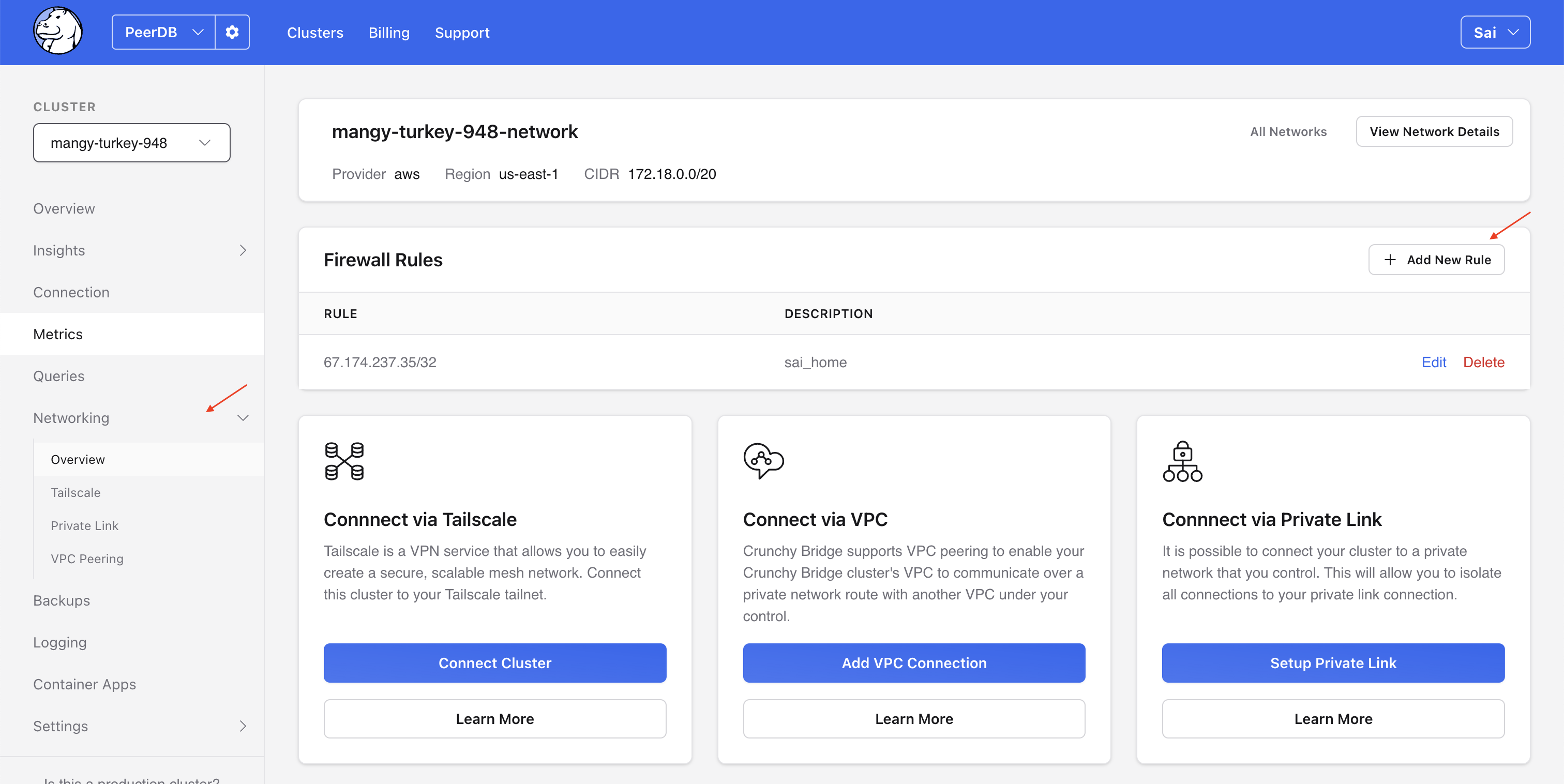
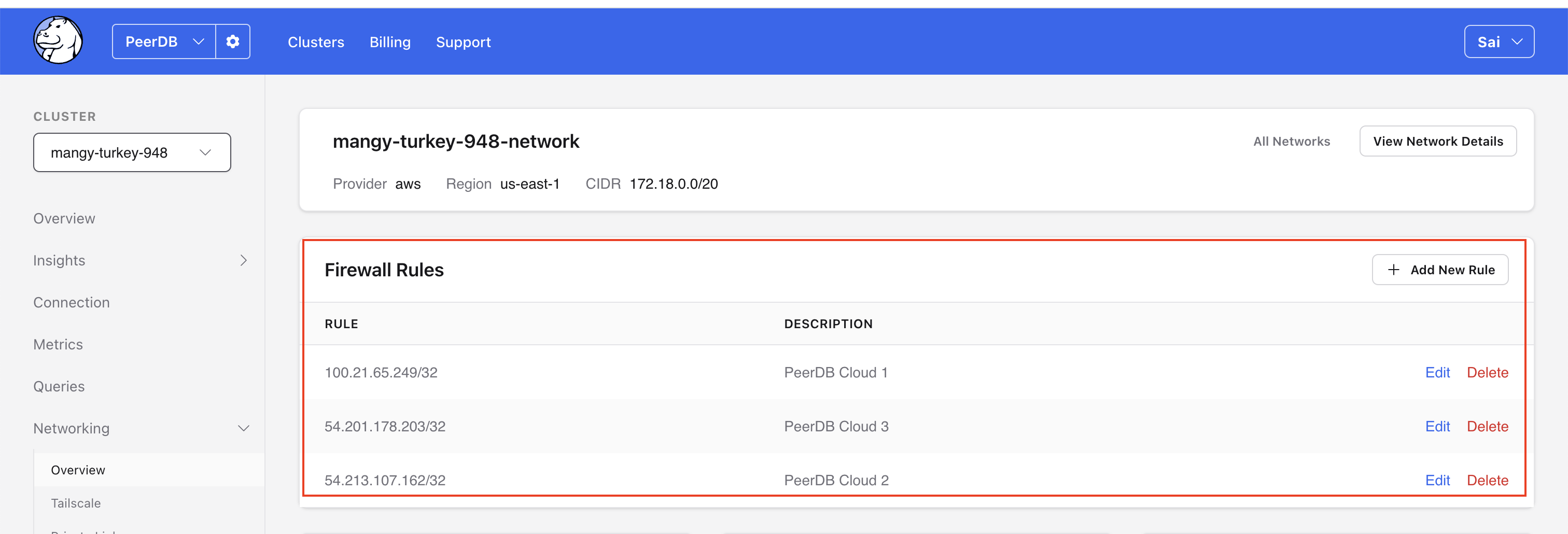
What's next?
You can now create your ClickPipe and start ingesting data from your Postgres instance into ClickHouse Cloud. Make sure to note down the connection details you used while setting up your Postgres instance as you will need them during the ClickPipe creation process.

