Fix the Developer Verification Error in MacOS
If you install ClickHouse using brew, you may encounter an error from MacOS. By default, MacOS will not run applications or tools created by a developer who cannot be verified.
When attempting to run any clickhouse command, you may see this error:
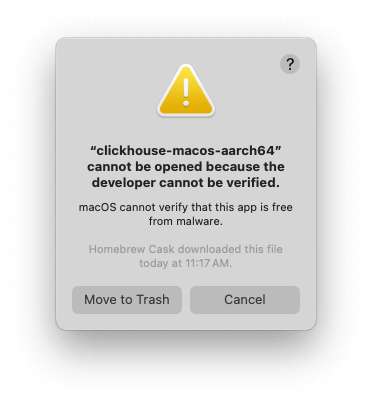
To get around this verification error, you need to remove the app from MacOS' quarintine bin either by finding the appropriate setting in your System Settings window, or using the terminal.
System settings process
The easiest way to remove the clickhouse executable from the quarintine bin is to:
-
Open System settings.
-
Navigate to Privacy & Security:
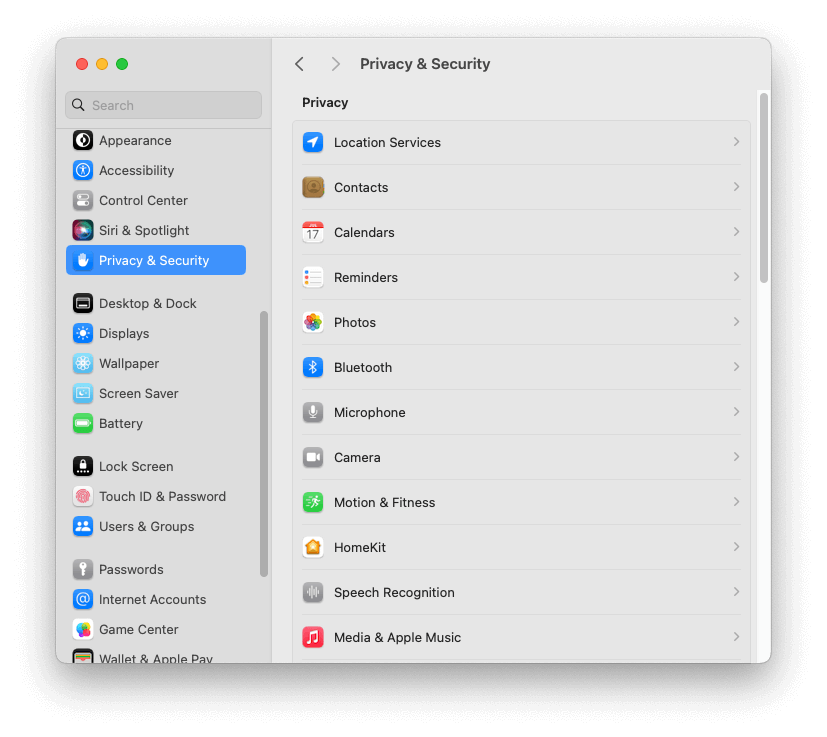
-
Scroll to the bottom of the window to find a message saying _"clickhouse-macos-aarch64" was blocked from use because it is not from an identified developer".
-
Click Allow Anyway.
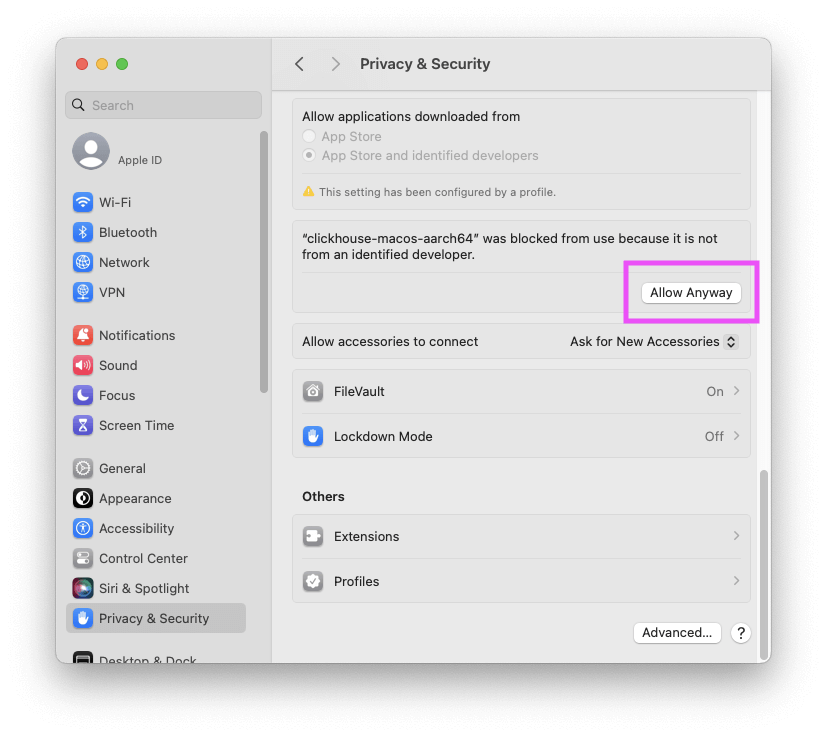
-
Enter your MacOS user password.
You should now be able to run clickhouse commands in your terminal.
Terminal process
Sometimes pressing the Allow Anyway button doesn't doesn't fix this issue, in which case you can also perform this process using the command-line.
Or you might just prefer using the command line!
First find out where Homebrew installed the clickhouse executable:
which clickhouse
This should output something like:
/opt/homebrew/bin/clickhouse
Remove clickhouse from the quarantine bin by running xattr -d com.apple.quarantine following by the path from the previous command:
xattr -d com.apple.quarantine /opt/homebrew/bin/clickhouse
You should now be able to run the clickhouse executable:
clickhouse
This should output something like:
Use one of the following commands:
clickhouse local [args]
clickhouse client [args]
clickhouse benchmark [args]
...