Migrating between self-managed ClickHouse and ClickHouse Cloud
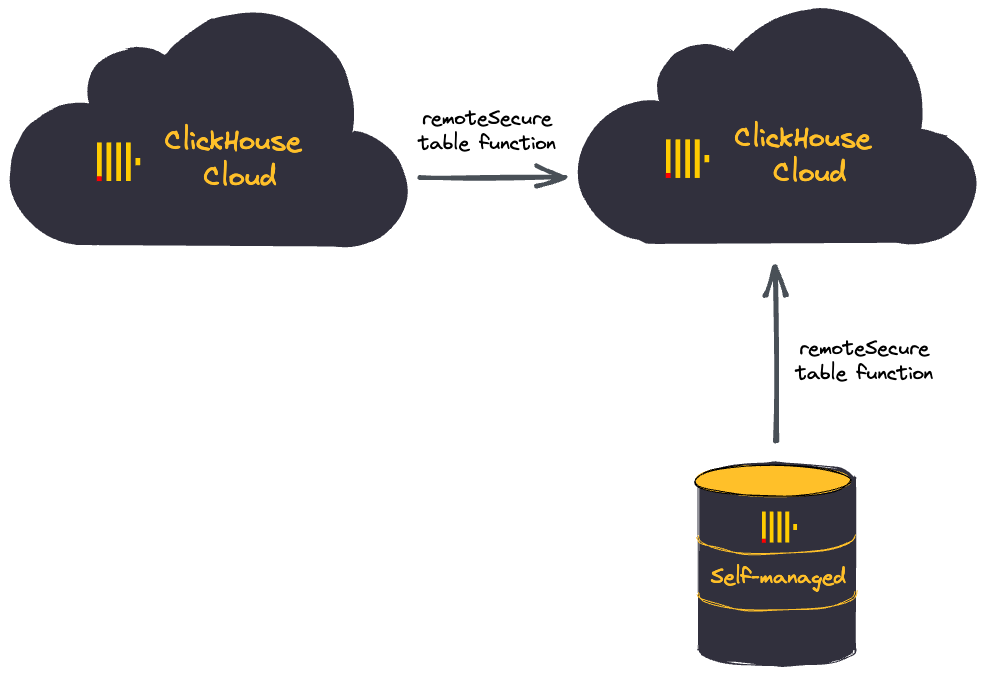
This guide will show how to migrate from a self-managed ClickHouse server to ClickHouse Cloud, and also how to migrate between ClickHouse Cloud services. The remoteSecure function is used in SELECT and INSERT queries to allow access to remote ClickHouse servers, which makes migrating tables as simple as writing an INSERT INTO query with an embedded SELECT.
Migrating from Self-managed ClickHouse to ClickHouse Cloud
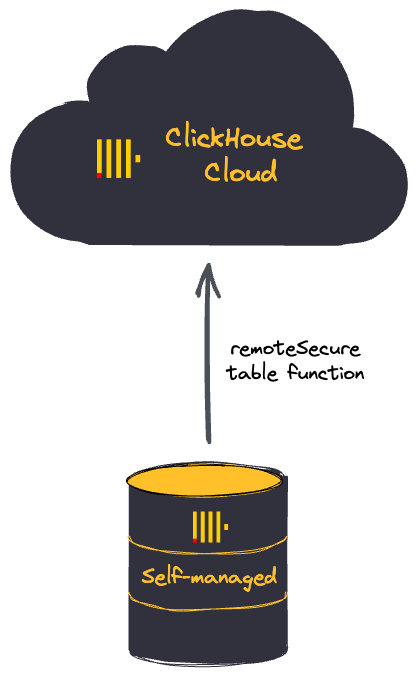
Regardless of if your source table is sharded and/or replicated, on ClickHouse Cloud you just create a destination table (you can leave out the Engine parameter for this table, it will be automatically a ReplicatedMergeTree table), and ClickHouse Cloud will automatically take care of vertical and horizontal scaling. There is no need from your side to think about how to replicate and shard the table.
In this example the self-managed ClickHouse server is the source and the ClickHouse Cloud service is the destination.
Overview
The process is:
- Add a read-only user to the source service
- Duplicate the source table structure on the destination service
- Pull the data from source to destination, or push the data from the source, depending on the network availability of the source
- Remove the source server from the IP Access List on the destination (if applicable)
- Remove the read-only user from the source service
Migration of tables from one system to another:��
This example migrates one table from a self-managed ClickHouse server to ClickHouse Cloud.
On the source ClickHouse system (the system that currently hosts the data)
- Add a read only user that can read the source table (
db.tablein this example)
CREATE USER exporter
IDENTIFIED WITH SHA256_PASSWORD BY 'password-here'
SETTINGS readonly = 1;
GRANT SELECT ON db.table TO exporter;
- Copy the table definition
select create_table_query
from system.tables
where database = 'db' and table = 'table'
On the destination ClickHouse Cloud system:
- Create the destination database:
CREATE DATABASE db
- Using the CREATE TABLE statement from the source, create the destination.
Change the ENGINE to to ReplicatedMergeTree without any parameters when you run the CREATE statement. ClickHouse Cloud always replicates tables and provides the correct parameters. Keep the ORDER BY, PRIMARY KEY, PARTITION BY, SAMPLE BY, TTL, and SETTINGS clauses though.
CREATE TABLE db.table ...
- Use the
remoteSecurefunction to pull the data from the self-managed source
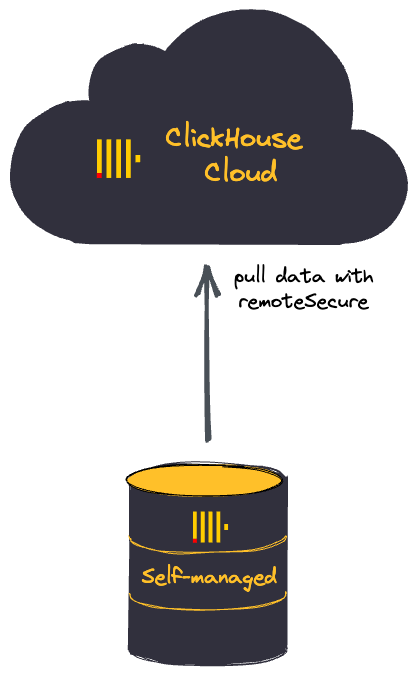
INSERT INTO db.table SELECT * FROM
remoteSecure('source-hostname', db, table, 'exporter', 'password-here')
If the source system is not available from outside networks then you can push the data rather than pulling it, as the remoteSecure function works for both selects and inserts. See the next option.
- Use the
remoteSecurefunction to push the data to the ClickHouse Cloud service
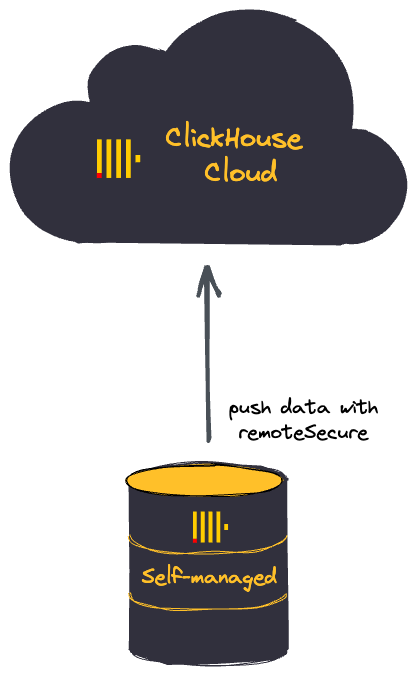
In order for the remoteSecure function to connect to your ClickHouse Cloud service the IP Address of the remote system will need to be allowed by the IP Access List. Expand Manage your IP Access List below this tip for more information.
Manage your IP Access List
From your ClickHouse Cloud services list choose the service that you will work with and switch to Security. If the IP Access List does not contain the IP Address or range of the remote system that needs to connect to your ClickHouse Cloud service, then you can resolve the problem with Add entry:
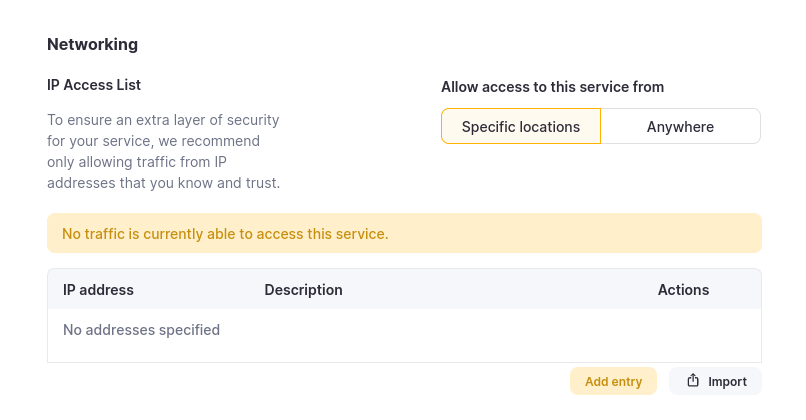
Add the individual IP Address, or the range of addresses that need to connect to your ClickHouse Cloud service. Modify the form as you see fit and then Add entry and Submit entry.
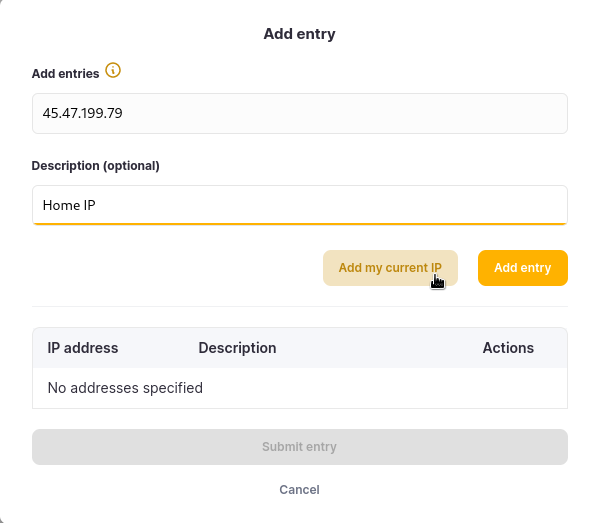
INSERT INTO FUNCTION
remoteSecure('HOSTNAME.clickhouse.cloud:9440', 'db.table',
'default', 'PASS') SELECT * FROM db.table
Migrating between ClickHouse Cloud services
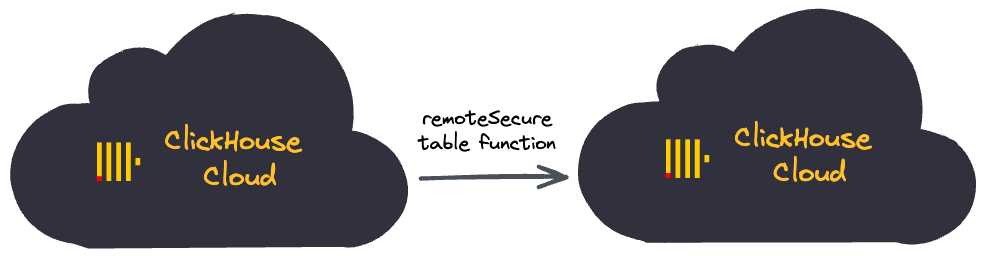
Some example uses for migrating data between ClickHouse Cloud services:
- Migrating data from a restored backup
- Copying data from a development service to a staging service (or staging to production)
In this example there are two ClickHouse Cloud services, and they will be referred to as source and destination. The data will be pulled from the source to the destination. Although you could push if you like, pulling is shown as it uses a read-only user.
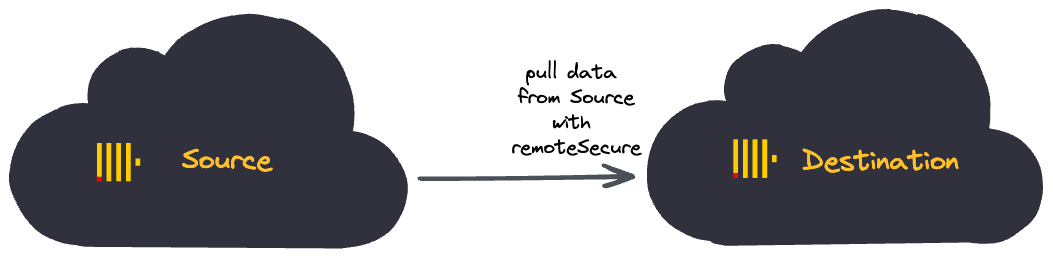
There are a few steps in the migration:
- Identify one ClickHouse Cloud service to be the source, and the other as the destination
- Add a read-only user to the source service
- Duplicate the source table structure on the destination service
- Temporarily allow IP access to the source service
- Copy the data from source to destination
- Re-establish the IP Access List on the destination
- Remove the read-only user from the source service
Add a read-only user to the source service
-
Add a read only user that can read the source table (
db.tablein this example)CREATE USER exporter
IDENTIFIED WITH SHA256_PASSWORD BY 'password-here'
SETTINGS readonly = 1;GRANT SELECT ON db.table TO exporter; -
Copy the table definition
select create_table_query
from system.tables
where database = 'db' and table = 'table'
Duplicate the table structure on the destination service
On the destination create the database if it is not there already:
-
Create the destination database:
CREATE DATABASE db -
Using the CREATE TABLE statement from the source, create the destination.
On the destination create the table using the output of the
select create_table_query...from the source:CREATE TABLE db.table ...
Allow remote access to the source service
In order to pull data from the source to the destination the source service must allow connections. Temporarily disable the "IP Access List" functionality on the source service.
If you will continue to use the source ClickHouse Cloud service then export the existing IP Access list to a JSON file before switching to allow access from anywhere; this will allow you to import the access list after the data is migrated.
Modify the allow list and allow access from Anywhere temporarily. See the IP Access List docs for details.
Copy the data from source to destination
-
Use the
remoteSecurefunction to pull the data from the source ClickHouse Cloud service Connect to the destination. Run this command on the destination ClickHouse Cloud service:INSERT INTO db.table SELECT * FROM
remoteSecure('source-hostname', db, table, 'exporter', 'password-here') -
Verify the data in the destination service
Re-establish the IP Access List on the source
If you exported the access list earlier, then you can re-import it using Share, otherwise re-add your entries to the access list.
Remove the read-only exporter user
DROP USER exporter
- Switch the service IP Access List to limit access

