Integrating Luzmo with ClickHouse
1. Setup a ClickHouse connection
To make a connection to ClickHouse, navigate to the Connections page, select New Connection, then select the ClickHouse from the New Connection modal.
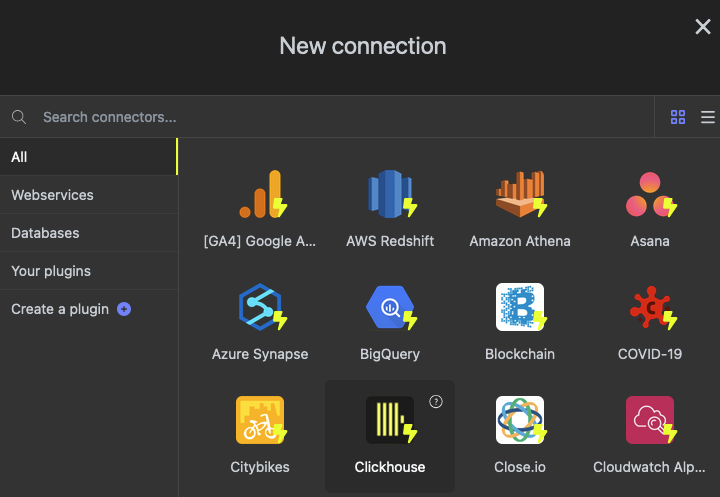
You'll be asked to provide a host, username and password:
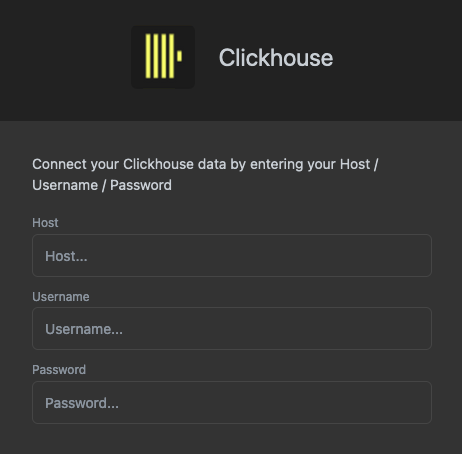
- Host: this is the host where your ClickHouse database is exposed. Note that only
httpsis allowed here in order to securely transfer data over the wire. The structure of the host url expects:https://url-to-clickhouse-db:port/databaseBy default, the plugin will connect to the 'default' database and the 443 port. By providing a database after the '/' you can configure which database to connect to. - Username: the username that will be used to connect to your ClickHouse cluster.
- Password: the password to connect to your ClickHouse cluster
Please refer to the examples in our developer documentation to find out how to create a connection to ClickHouse via our API.
2. Add datasets
Once you have connected your ClickHouse you can add datasets as explained here. You can select one or multiple datasets as available in your ClickHouse and link them in Luzmo to ensure they can be used together in a dashboard. Also make sure to check out this article on Preparing your data for analytics.
To find out how to add datasets using our API, please refer to this example in our developer documentation.
You can now use your datasets to build beautiful (embedded) dashboards, or even power an AI Data Analyst (Luzmo IQ) that can answer your clients' questions.
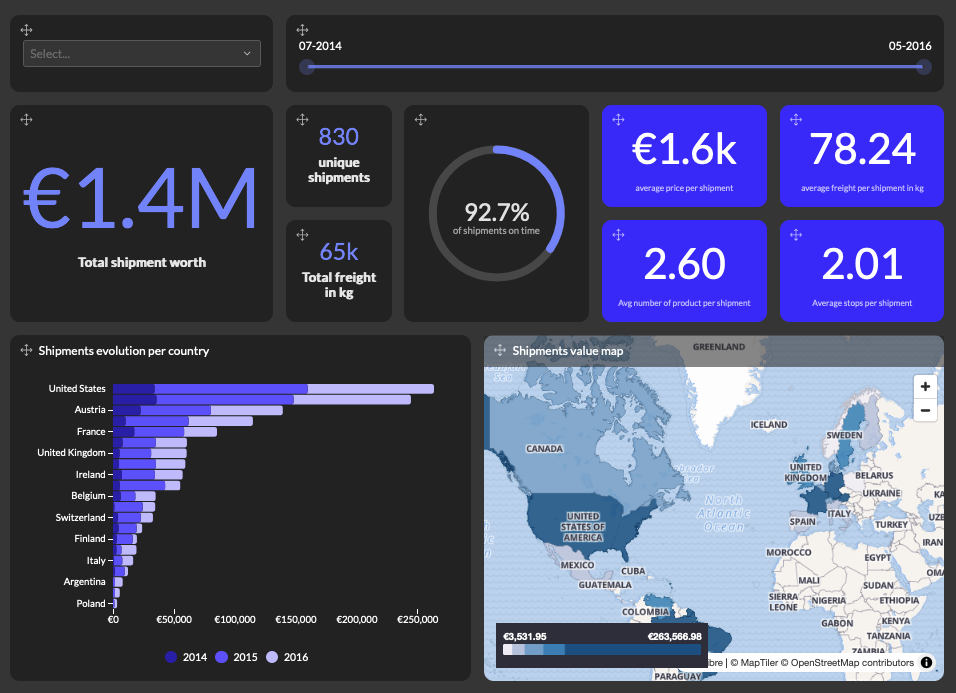
Usage notes
-
The Luzmo ClickHouse connector uses the HTTP API interface (typically running on port 8123) to connect.
-
If you use tables with the
Distributedtable engine some Luzmo-charts might fail whendistributed_product_modeisdeny. This should only occur, however, if you link the table to another table and use that link in a chart. In that case make sure to set thedistributed_product_modeto another option that makes sense for you within your ClickHouse cluster. If you are using ClickHouse Cloud you can safely ignore this setting. -
To ensure that e.g. only the Luzmo application can access your ClickHouse instance, it is highly recommended to whitelist Luzmo's range of static IP addresses. We also recommend using a technical read-only user.
-
The ClickHouse connector currently supports following data types:
ClickHouse Type Luzmo Type UInt numeric Int numeric Float numeric Decimal numeric Date datetime DateTime datetime String hierarchy Enum hierarchy FixedString hierarchy UUID hierarchy Bool hierarchy

